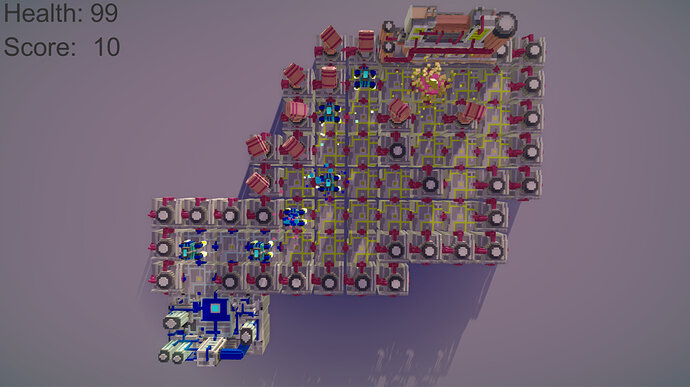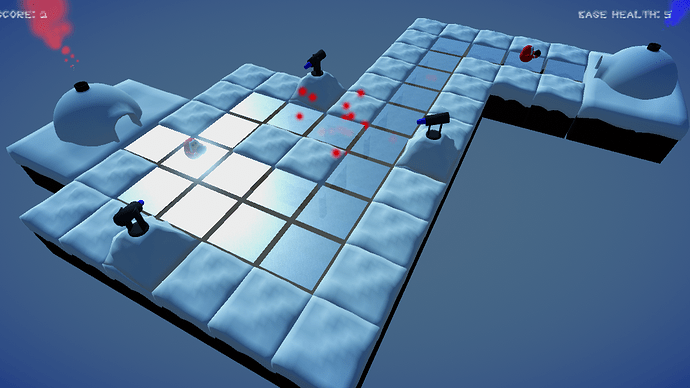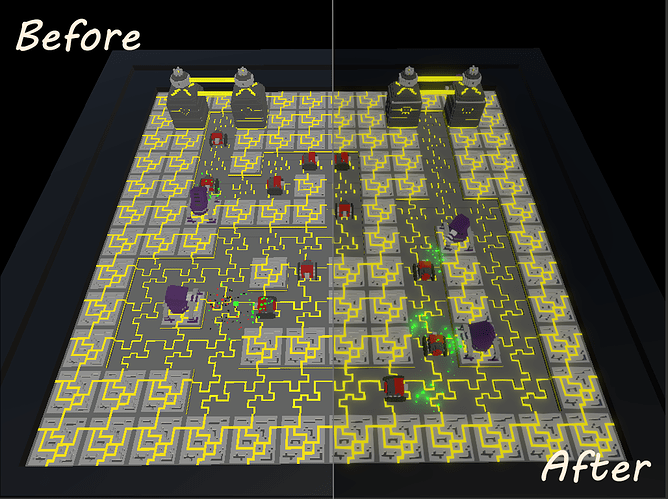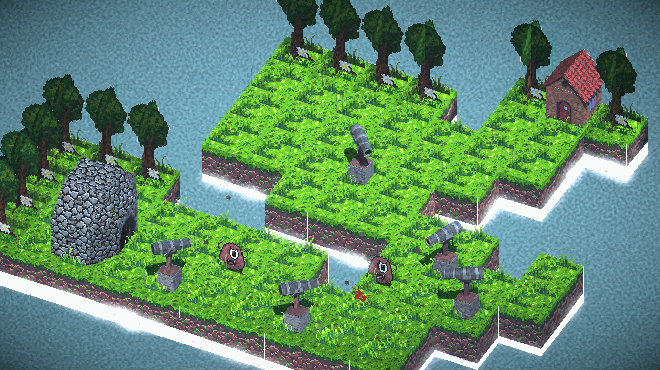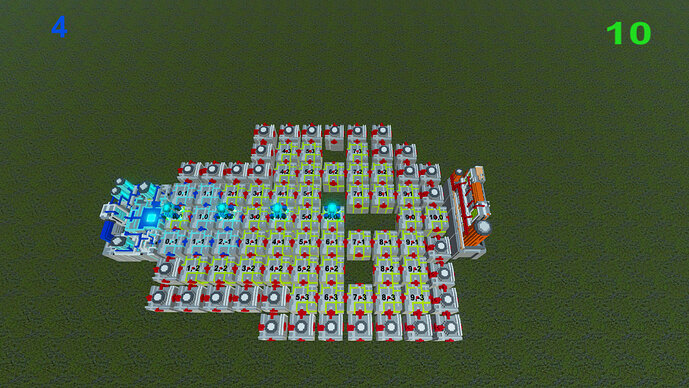In this video (objectives)…
- Import the Unity Post Processing Stack
- Set up profile asset
- Modify post processing aspects such as bloom, vignette and color grading
After watching (learning outcomes)…
Implement Unity Post Processing Stack to create a unique look for your game.
(Unique Video Reference: 39_RR_CU2)
We would love to know…
- What you found good about this lecture?
- What we could do better?
Remember that you can reply to this topic, or create a new topic. The easiest way to create a new topic is to follow the link in Resources. That way the topic will…
- Be in the correct forum (for the course).
- Be in the right sub-forum (for the section)
- Have the correct lecture tag.
Enjoy your stay in our thriving community!