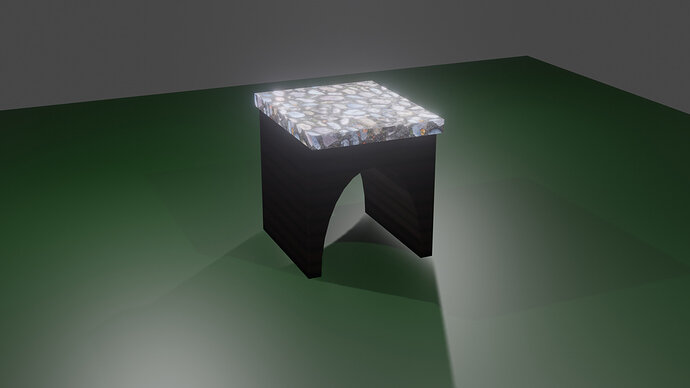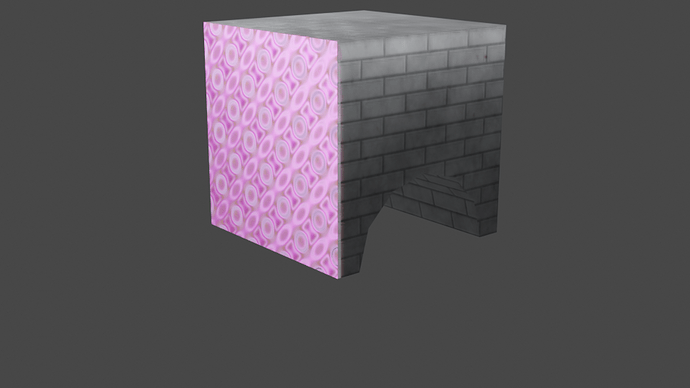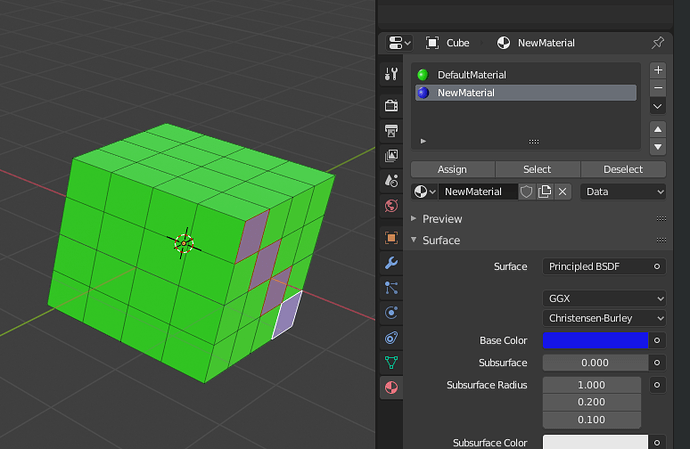In this video (objectives)…
- You have choice where to control a single material with textures.
- Objects can have multiple materials assigned to them
After watching (learning outcomes)…
Be able to able to apply multiple materials to a single mesh object.
(Unique Video Reference: 20_TB_BEC)
We would love to know…
- What you found good about this lecture?
- What we could do better?
Remember that you can reply to this topic, or create a new topic. The easiest way to create a new topic is to follow the link in Resources. That way the topic will…
- Be in the correct forum (for the course).
- Be in the right sub-forum (for the section)
- Have the correct lecture tag.
Enjoy your stay in our thriving community!