In this video (objectives)…
- Find the position of the mouse on the screen.
- Convert the mouse position into a relative proportion of our screen represented as game units.
- Link movement of our mouse to movement of our paddle.
After watching (learning outcomes)… Move a game object so that it matches the position of the player's mouse.
(Unique Video Reference: 8_BR_CUD)
We would love to know…
- What you found good about this lecture?
- What we could do better?
Remember that you can reply to this topic, or create a new topic. The easiest way to create a new topic is to follow the link in Resources. That way the topic will…
- Be in the correct forum (for the course).
- Be in the right sub-forum (for the section)
- Have the correct lecture tag.
Enjoy your stay in our thriving community!

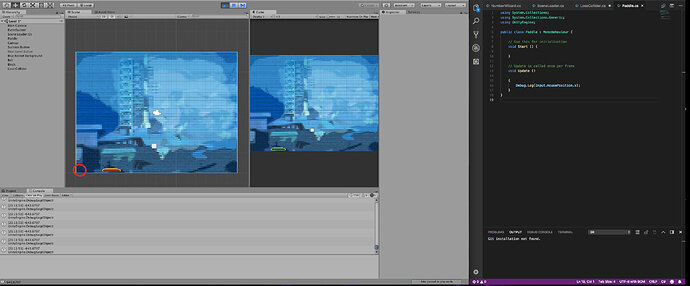
 Really enjoying the course so far and hat off to you Rick for keeping the fun in learning, Good stuff
Really enjoying the course so far and hat off to you Rick for keeping the fun in learning, Good stuff 

