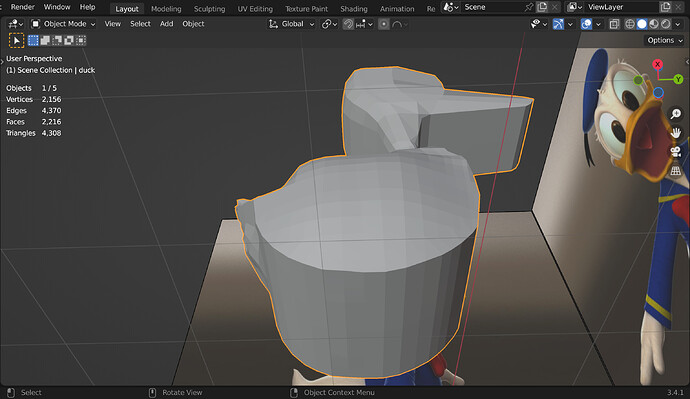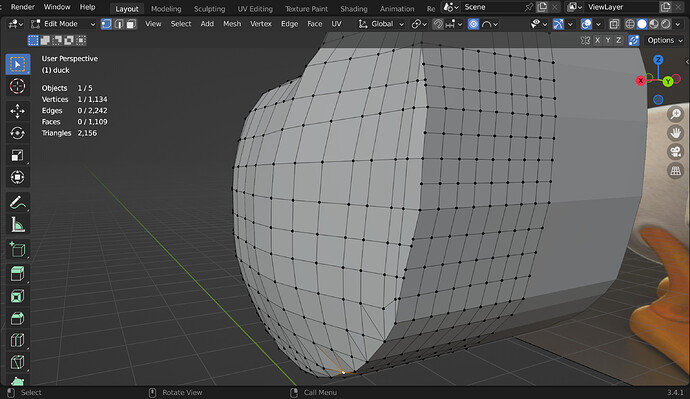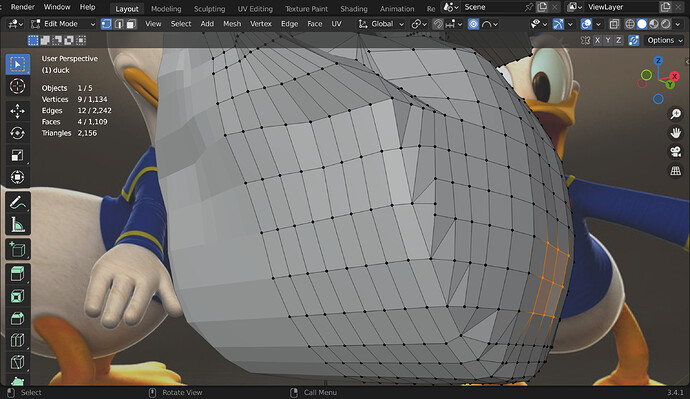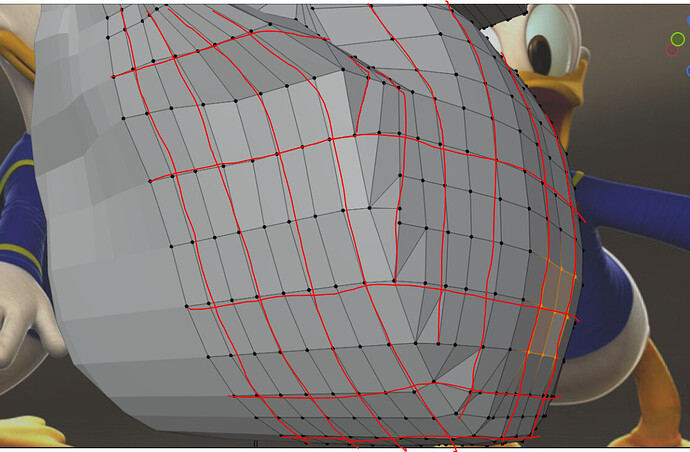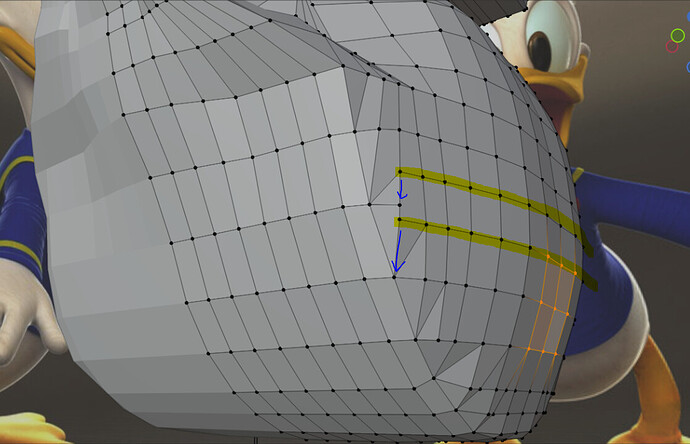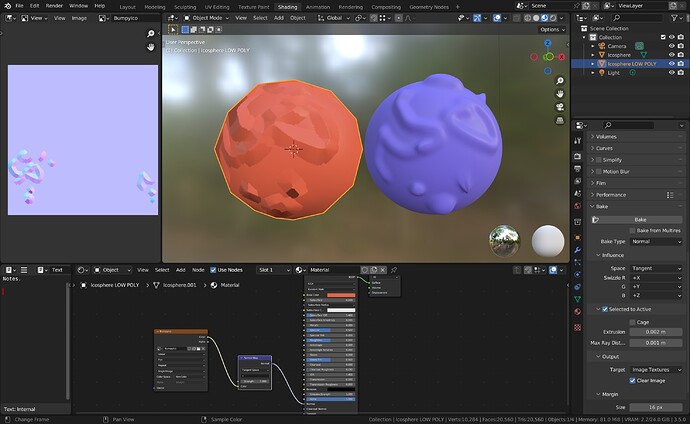After completing the course, I am doing so well with Blender that I started making a customized Donald-like duck model.
This is how much I have done so far with the project.
However, I ran into a slight problem: how to make the bottom rounder or the duck body more circular or elliptical.
Before I came up to this, I discovered how to change the Proportional Editing. It has helped a lot, however, I ran into this issue. I already made it round with the help of the references, but I don’t how to “connect” the roundness smoothly to the sides from the bottom. I tried fixing it with the edge-slide, but somehow, it came up looking like this.
Please tell me in steps how to fix this. Here are the references I used so far, as that might help you help me.