Alrighty trying for the table now
Step 1: surface
a) S,Z,0.1
b) S,X,3
c) S,Y,5
d) G,Z,1
alrighty, looks like it’s actually HUGE. Seems the scale is as a radius from center and not the whole length of the table. So my table that i thought was 3x5, is actually 6x10. imma shrink it down now
X=1.5
Y=2.5
Now for the table legs. I vision them as Cubes but rotated 45 Degrees and cylinder bars attaching the adjacent legs together
just as a note, this makes a very simple table that would also work
Legs:
a) “Shift + A”, Mesh, Cube
b) S, Shift + Z, 0.1
c) S,Z,0.5
d) G,Z,0.5
e) R,Z,45deg
f) Bottom Othrographic View
g) G, Shift + Z, eyeball it to a corner
h) Tidy up the X,Y coordinates to the nearest hundreth (0.00 = 2 decimal spots)
i) Duplicate the leg and using the coordinates from the first you should be able to set the new location transforms to the proper positive and negatives, IE: my first leg was set to X,Y,Z (-1.35m,2.35m,0.5m)
the others were moved with just adding and removing a negative in either the X or Y coordinates
[leg A(-1.35m,2.35m,0.5m), Leg B(-1.35m,-2.35m,0.5m) Leg C(1.35m,-2.35m,0.5m) Leg D(1.35m,2.35m,0.5m)]
j) Dont forget to make a new collection and rename all the parts like TableTop and Leg.001
k) Apply all your transformations with Ctrl+A
Now to make the Cylinder bars
a) Shift+A, Mesh, Cylinder
b) S, Shift+Z, 0.1
c) R, X, 90
d) G, X, 1.35
e) G, Z, 0.5 (i liked the look of 0.6 better)
f) S, Z, 2.35
g) Duplicate “Shift+D”
h) G, (-1.35, 0, 0.6)
Now for the other 2 cylinder cross beams
i) Duplicate “Shift+D”
j) G (0,0,0.6)
k) S,Z,1.35
Note: i do like the idea of a bunch of these along the cylinder level to give it a sort of shelf so i might add a bunch of these, but for now lets stick with the original vision and place the last 2
l) G, (0,2.35,0.6)
m) Duplicate “Shift+D”
n) G, (0,-2.35,0.6)
o) Rename your cylinders (I’ve chosen the name support)
p) lets add all the slats now. Duplicate and adjust the Y value as desired. in my case i placed one dead center (Y=0) then at each half (Y=2.35/2) then at each quarter (Y=2.35/4) with the corresponding negatives.
so yeah theres the table
i think the next one is the couch?


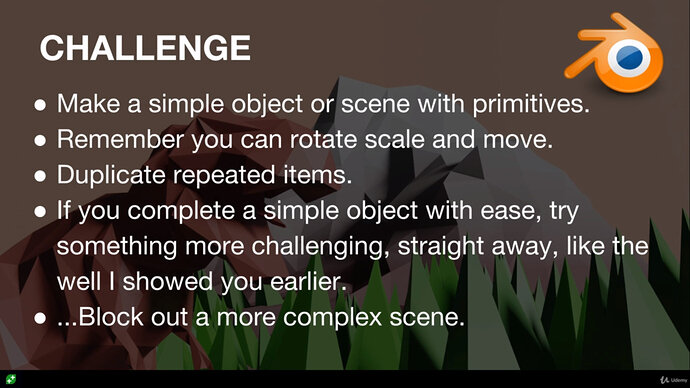
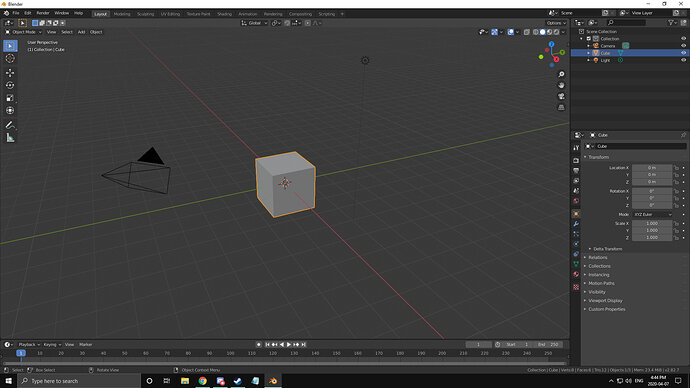
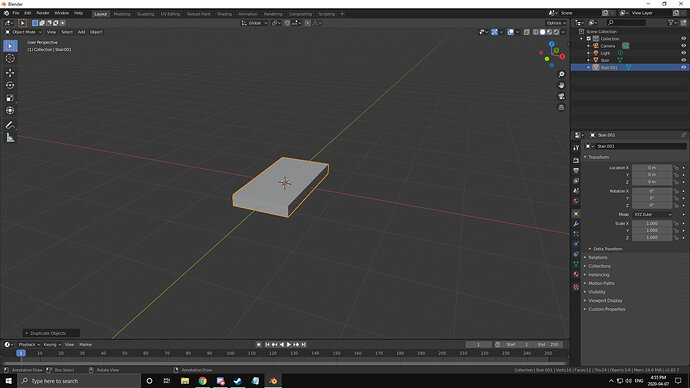
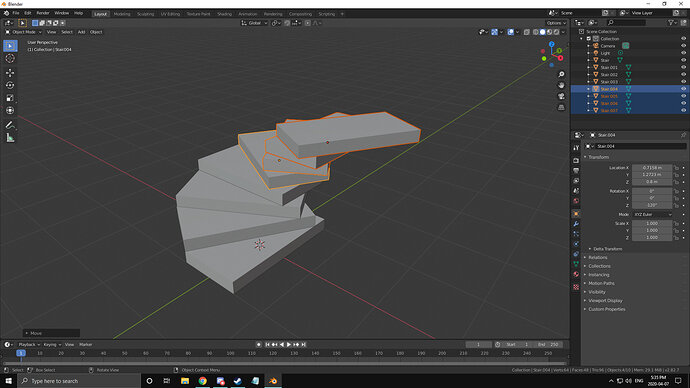


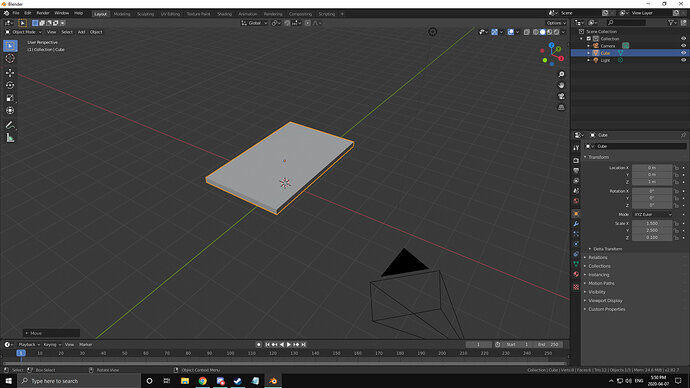

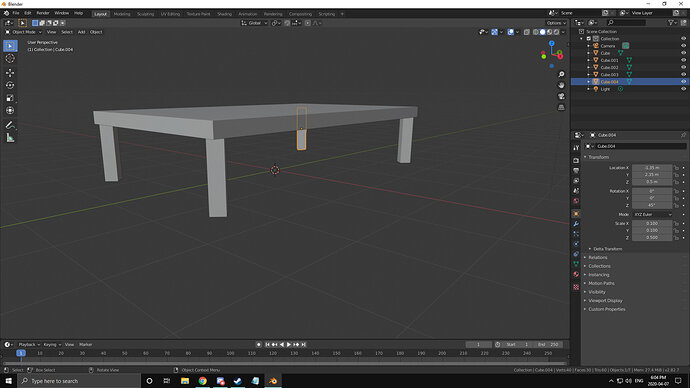
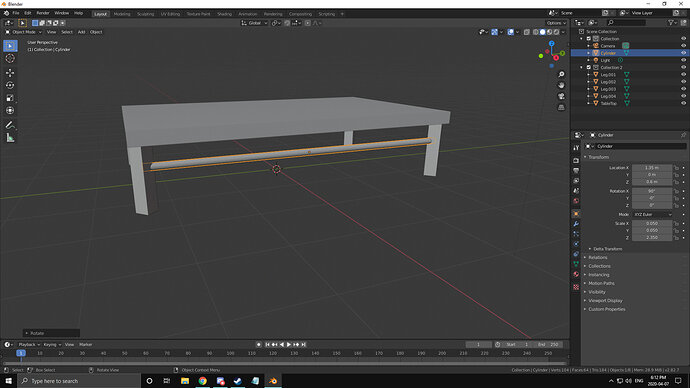
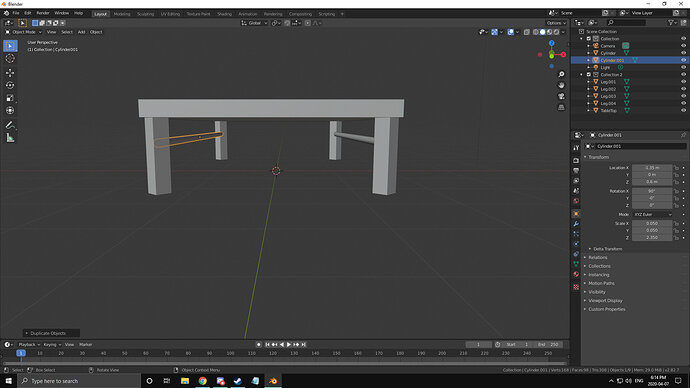
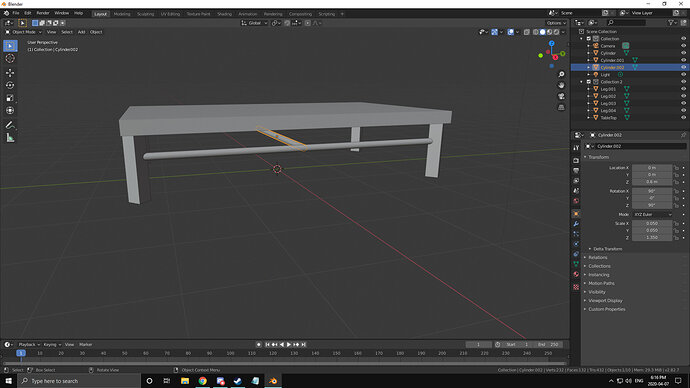
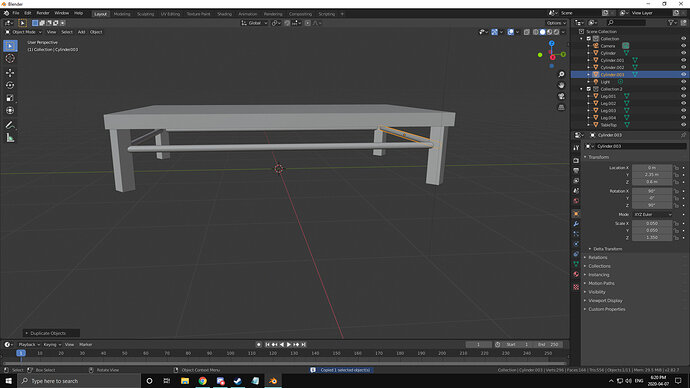
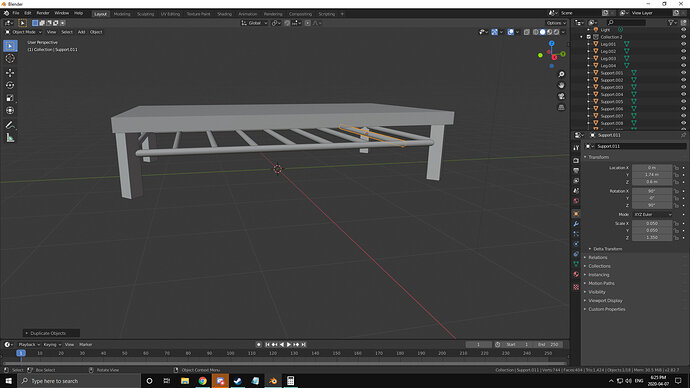
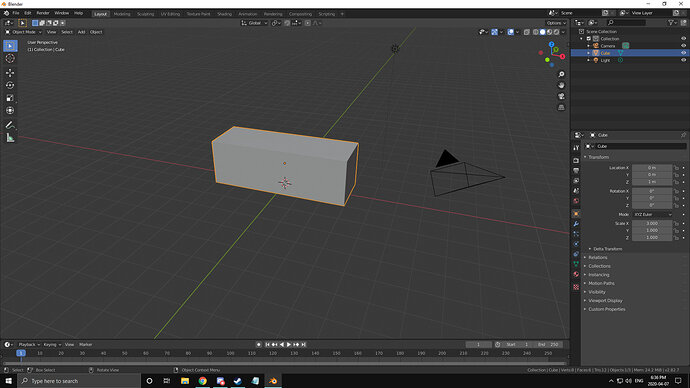
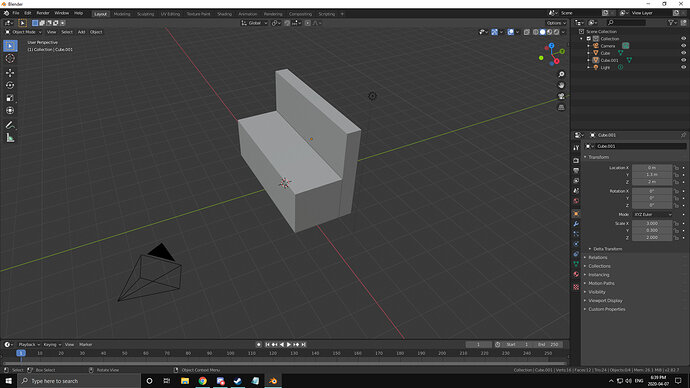
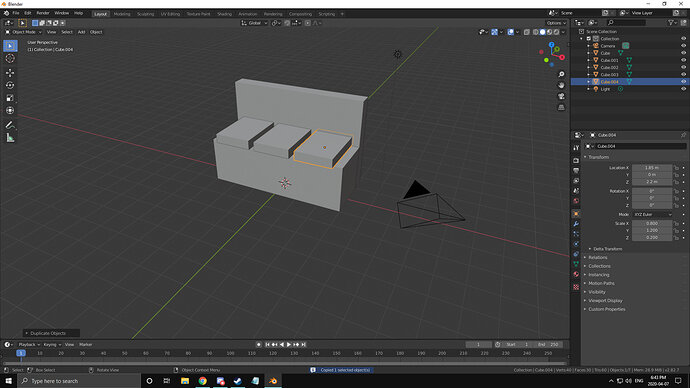
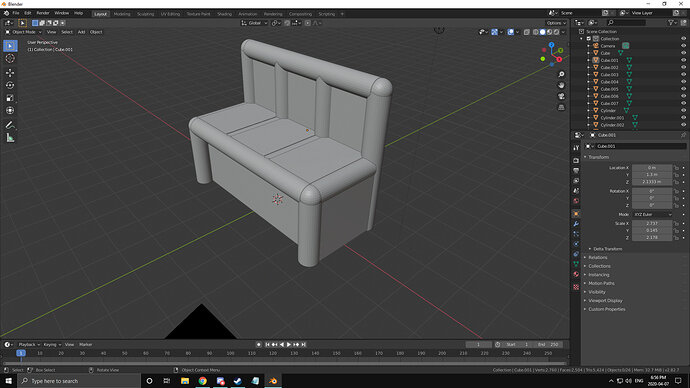
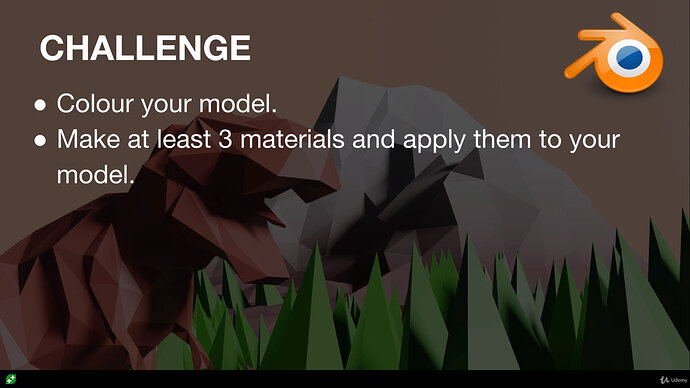


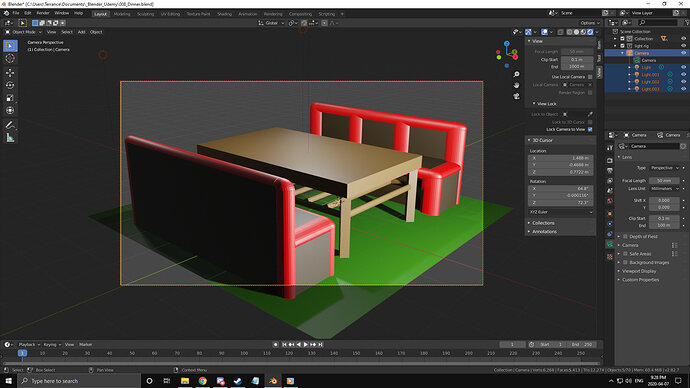

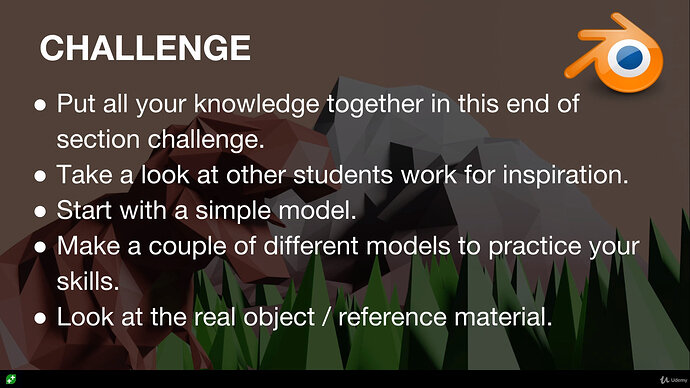
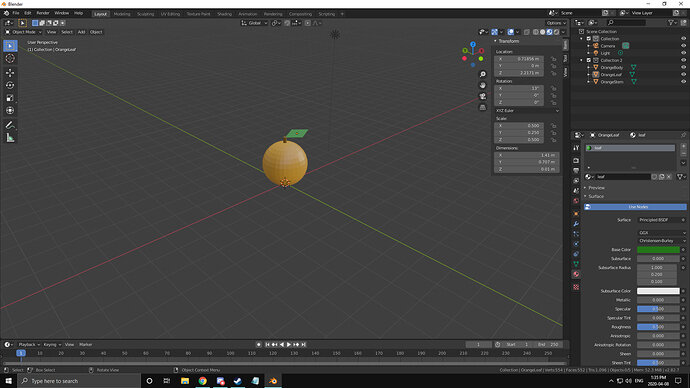
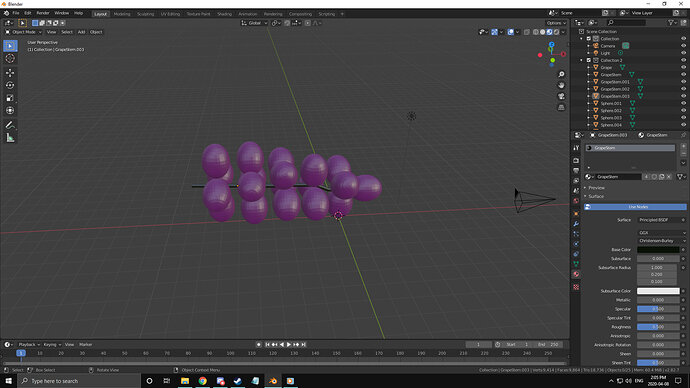
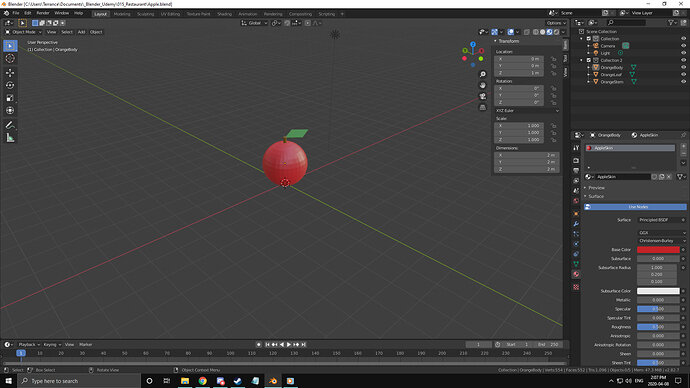
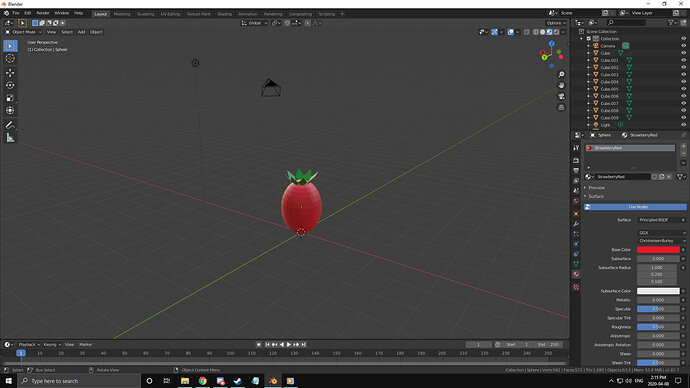
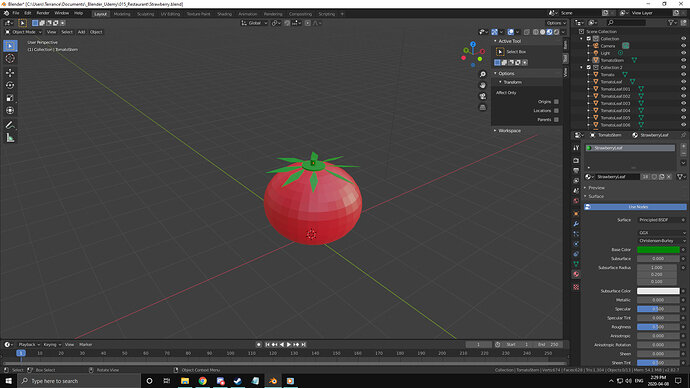
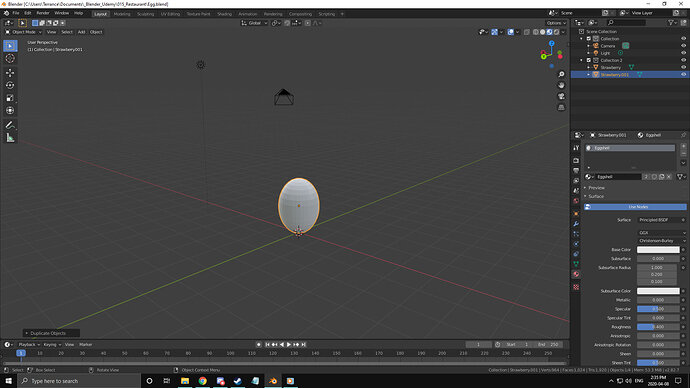
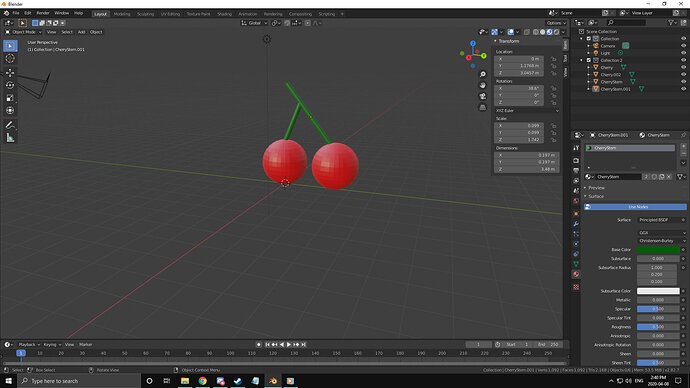
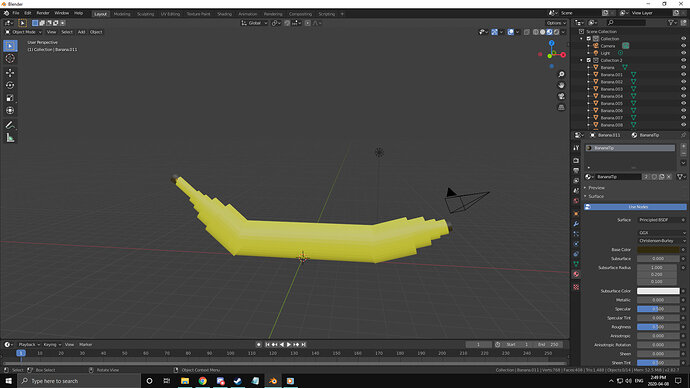

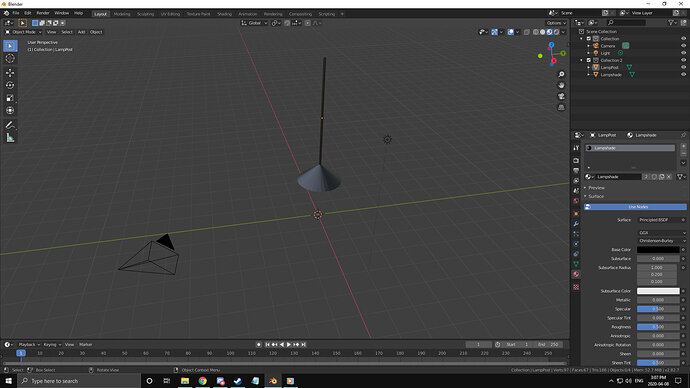


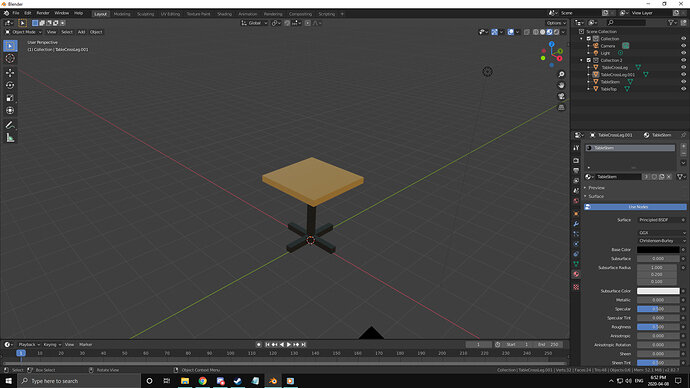
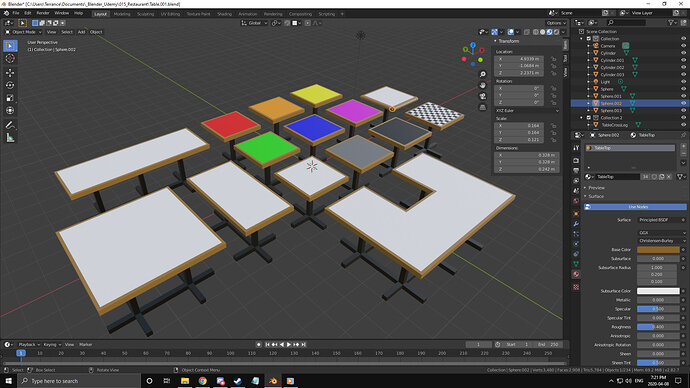

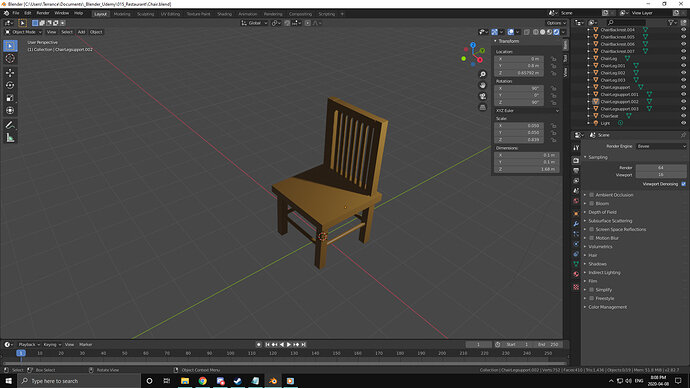

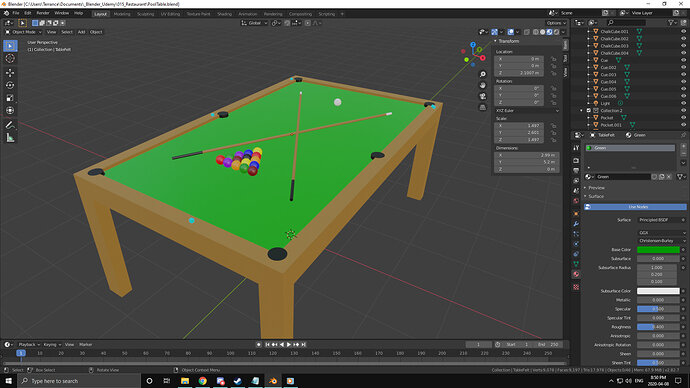

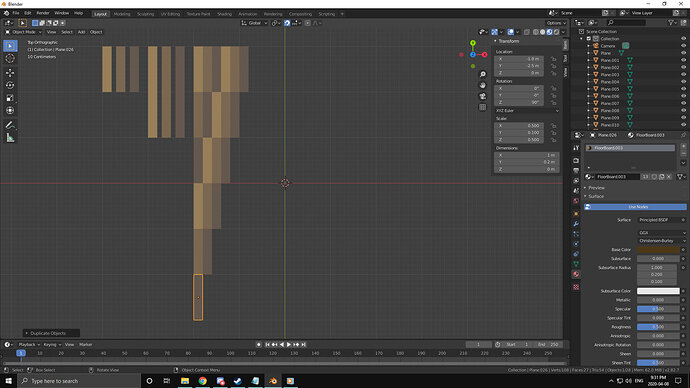
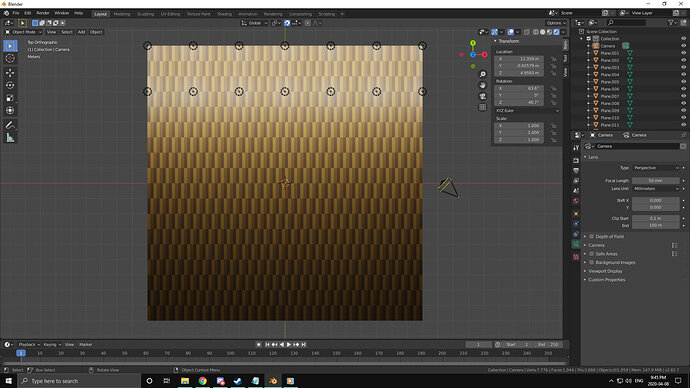
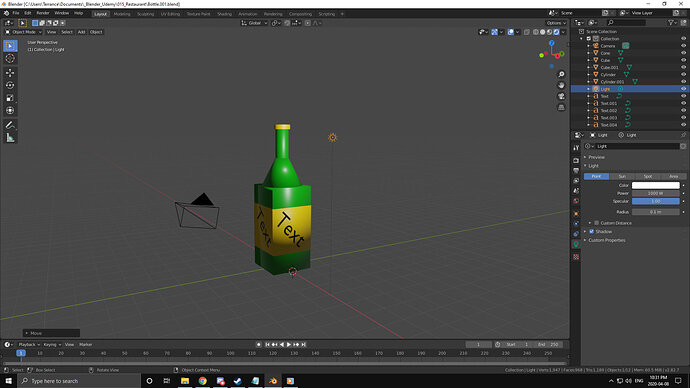
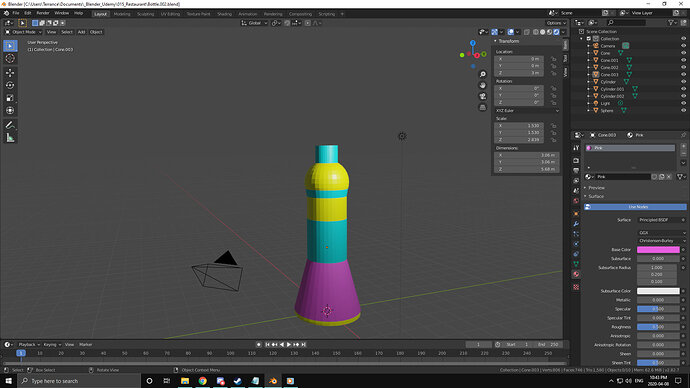
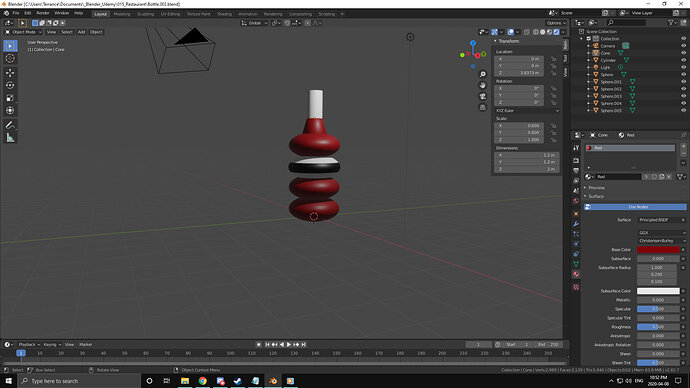



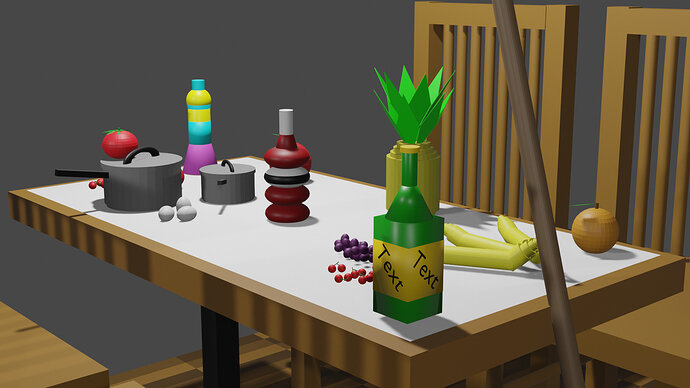
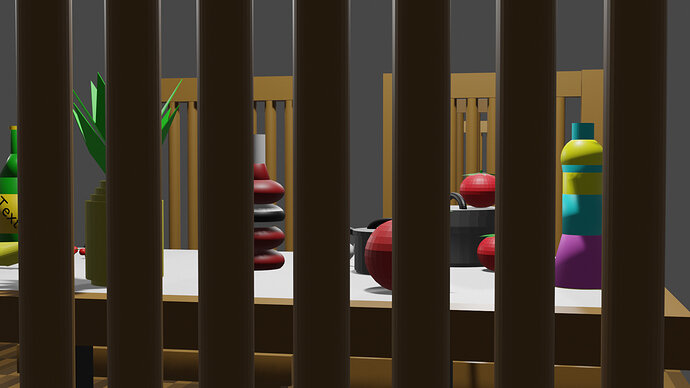
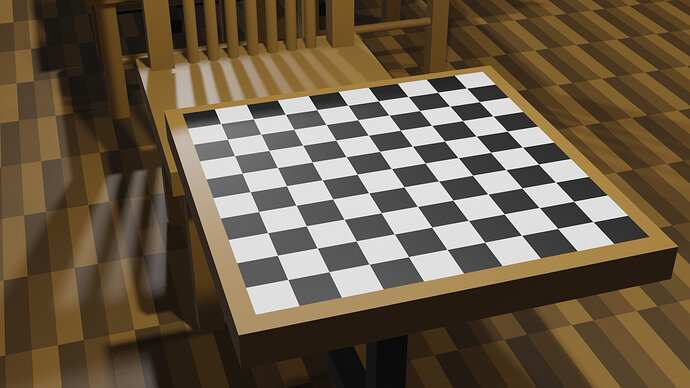

 Which is lucky as the corner ones the balls would disappear into hollow? legs. The middle ones just clatter onto the floor. Nice trick balancing of the top cue though.
Which is lucky as the corner ones the balls would disappear into hollow? legs. The middle ones just clatter onto the floor. Nice trick balancing of the top cue though.