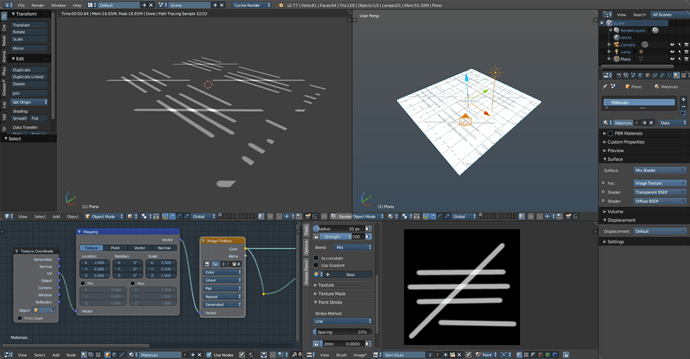Ok @rszarka , do you mean lines in the texture?
If it is that, there is a lot of ways to do it. One example below, that’s what you are asking?

You will need to use textures, there is a few ways, you can create your textures or search online, if you only want the lines, you can create the lines in photoshop/gimp/blender and add a transparent background and export as PNG to blender (can be done without alpha too), in Blender you can set the transparency of the texture, so you only render the lines, after that you need to place the line in the right place with mapping node or UV Mapping, this way you can add a line (or any other image) on top of (or underneath) your current material. (like the Blender Logo at the skateboard or the castle)
Example (scaled texture with Mapping Node and transparency added):
Is this kind of what you want to know?
If you want you can pm me so we can talk better, sorry if got too confusing, .english is not my native language.