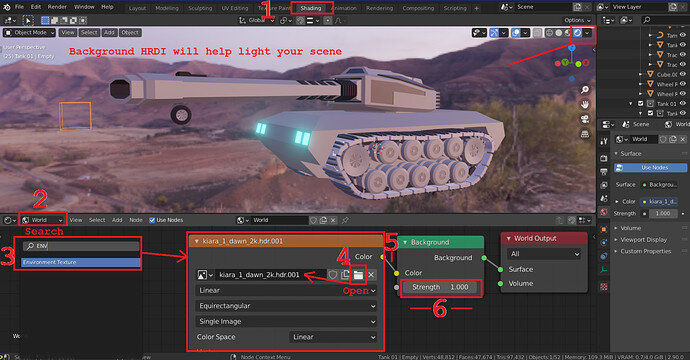So I wanted to try another simple building before moving to the bowling pin project.
In the Mayan project, the idea was to have a night sky lit by moonlight, the scene was way too dark. @Josa_Booba @Miss_B advised to use sun lamp as approximately 2.0w, and the results turned slightly better.
I ran into some issues when attempting to enclose the scene within a sphere or a cube. Specifically when viewing the scene in camera mode, the cube and/or sphere would grey out like it wasn’t rendering. The issue would resolved itself when I made the polygons smaller. I went with diorama approach and just moved my skybox where I needed for the scene.
Overall, still l like how the lighthouse and I feel like it was worth messing with the light some this time round. Looking forward to learning more.