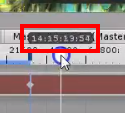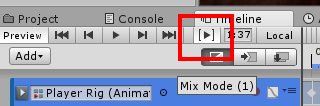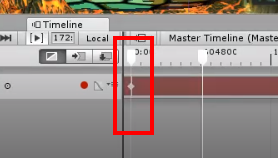Hi,
Sure, if you look at the values on the timeline (above the red recording area in your video), you’ll note that the values are at least in their 10s of thousands. The timeline is measured in either frames or seconds. In either case, you are recording a very long time into the future here. What I was suggesting is that perhaps there is a limit, and you have both met and maybe exceeded it. It is only a bit of a guess as I don’t have your project to hand to open and experience the issue first hand and try to resolve. I am not certain why you would want to record animation that far into the future, so I have to assume that perhaps you were not aware that you were.
After getting some sleep I do recall seeing a similar issue like this before, so it probably isn’t directly related to the position in the timeline, it’s been a little while since I looked at the Argon Assault project, could it be that the GameObject you grab in the scene isn’t the one that you have dragged in to create the animation for, e.g. its a child GameObject and perhaps when you try to move it the animation of the parent GameObject is snapping it back?
The only way I can help more really is to look at your project, happy to if you want to share it?
The forum will allow uploads of up to 10MB, if your project files (zipped) are larger than that you would need to use a service such as Google Drive or Dropbox, and then share the URL.
Updated Wed Dec 12 2018 10:33
I’ll open a copy of the project I have at this end and see if I can duplicate the behaviour you are experiencing. Another thought, looking at your video, you have the two keyframes at the start of your video and there is a blue line on the timeline between them, I’m wondering if this is indicating a selection, and then you are trying to move the ship within that recorded selection and the animation is effectively saying, “Nope, it should be here”.
Updated Wed Dec 12 2018 10:38
I’ve just looked at the Master Timeline in the copy of the project I have here, here’s a little screenshot;
Notice there is only one of these movement bars in my screenshot, your video indicates two… I have a feeling this is related to the problem. In your video you have Play Range Markers enabled;
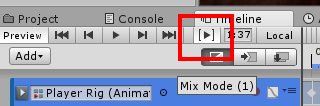
In my screenshot above, I don’t. In your video I think you have these range marks indicating the start and end of the playback section together and on the far left;
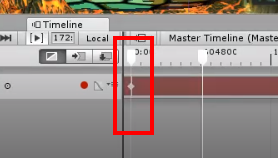
As you move the other one in the video I think the animation is stuttering because it can only move within the range selected between those Play Range Markers.
Disable the Play Range Markers option and see if the issue goes away.
If not, please share the project and I’ll take a look for you