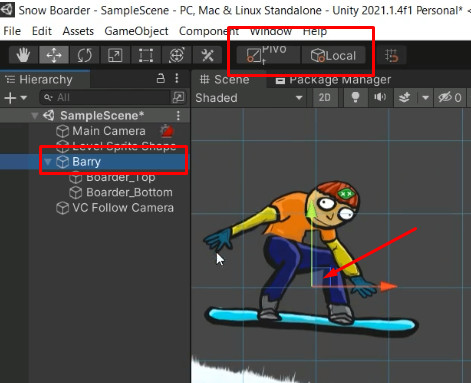Hello, I am writing to ask about this issue because an existing thread on what appears to be the same issue but cannot be verified (inactive original poster) did not produce a solution that worked for my project.
I am following the directives of the video as below which start around 3:14:
“Now if we click back on Barry you can see that the center of the overall game object – the bottom and the top – is around the bottom-ish of our object and when we rotate, it’s going to rotate around this pivot point. So what I could do is grab Top and the Bottom – just hold shift and then my left mouse button – so now I’m moving the children game objects. I’m gonna move them down a bit and now when I click back on Barry you see the middle of Barry or where Barry the parent is in the world in relation to where the children are – the children are kind of in the middle of where the parent is.”
The video is saying that we cannot shift the center/handle of a parent directly. Instead, what we have to do is move the children, which will alter their position relative to the parent. This is also advised by a helper in the other thread, which makes me confident that this is the proper solution.
However, naturally, it is the first thing I tried, and I also retried it multiple times, removing and re-adding the assets to the scene to adjust and hopefully get the shown result. However, the result did not work out. The parent is automatically dragged essentially to the average position of the children, no matter where they go, and there is no apparent way to prevent thing binding.
If anybody knows a way around this issue, please let me know. Everything else so far in this series has worked fine.