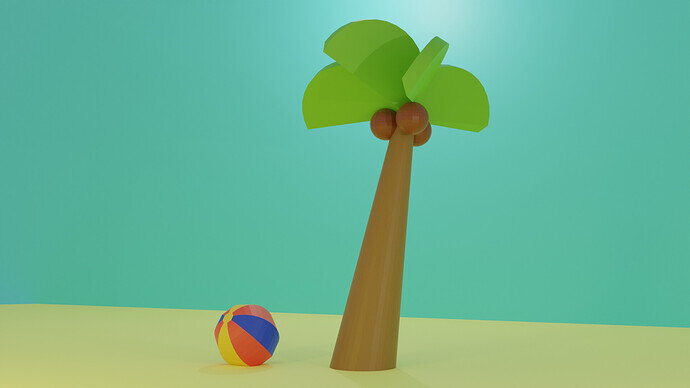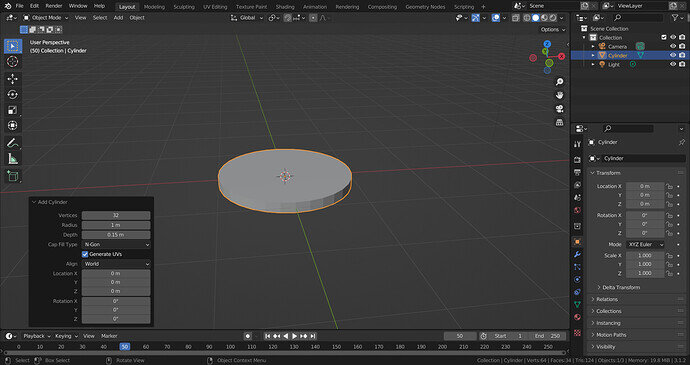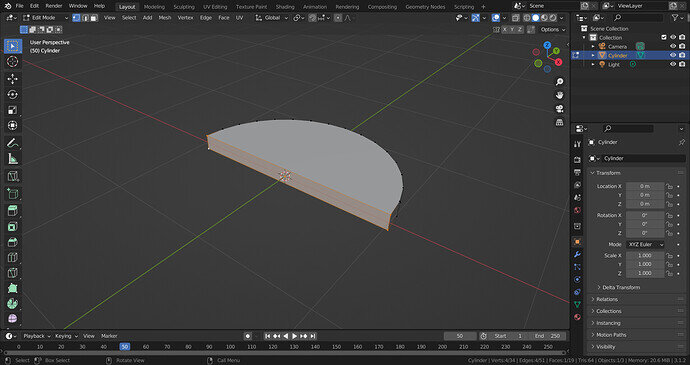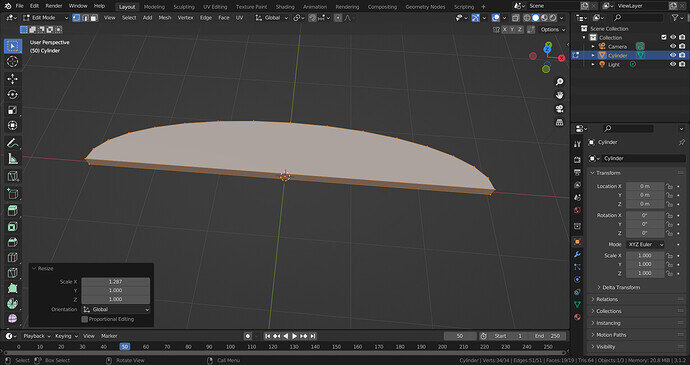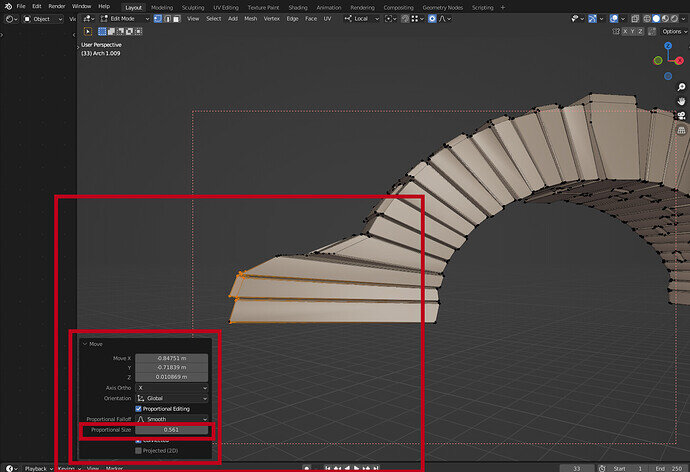I wanted an elongated leaf (semicircle or semi-cylinder but stretched length wise) but I was unable to figure out how to do it. Any advice?
Welcome to GameDev Community!
I don’t think have the right answer for your question, but I just wanted to say that I like your work!
Keep it up!
The only thing I can think of would be to do some sort of a Loop-Cut with CTRL+R and then use TAB to go into edit mode, where you can grab specific vertices, sides, or edges and move them about.
Like the big leaf on the right, for example. I bet you could select that leaf and then TAB into edit mode, then pull the end out a little further and move the end vertices a little closer to make the tip a little more pointed (if that is what you like). If your leaf starts losing its ‘roundedness’ you can always use a Loop-Cut to add more vertices and shape it a little more.
I learned these in the Low Poly course, so I’m not sure if you’ve covered Loop Cuts and Edit mode yet in your current course. These might be things that you’ve already tried.
I hope this helps.
Hiya! Thanks for the advice. I just got to the loop cuts portion and will try it out!
Welcome to the community.
Nice looking render.Love the colored ball and tree. Nice work.
If you want to make elongated semicircular or semi-cylindrical stretched lengthwise leaf,
-
Make a leaf like you did right now but before you move it from its original position or rotate it
-
Scale it along your desired axis in edit mode.
-
Adjust the vertices according to your liking.
Add a cylinder in object mode and adjust the Z value in the operator panel.
Go into Edit mode and delete half the vertices and fill the left over to make a leaf shape(Select the edges and click “F key” to fill.)
Select everything using “A key” and scale along X axis to get an elongated leaf shape.
(You can do the same with a circle.)
One quick way to do with with your semicircle/cylinder without much fuss is press “o” while in the editor mode. This turns on the proportional editing.
Where is it?
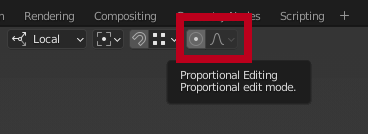
I suggest to click on “Connected Only” if you are only working on an individual piece, and leave “Projected from View” alone.
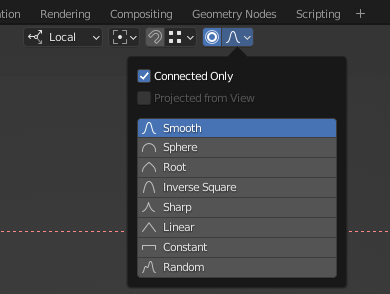
So when you drag one vertex, the rest will follow depending on the strength that you set it: don’t worry, this can be changed after you have dragged out your vertex:
Hopefully this will help.