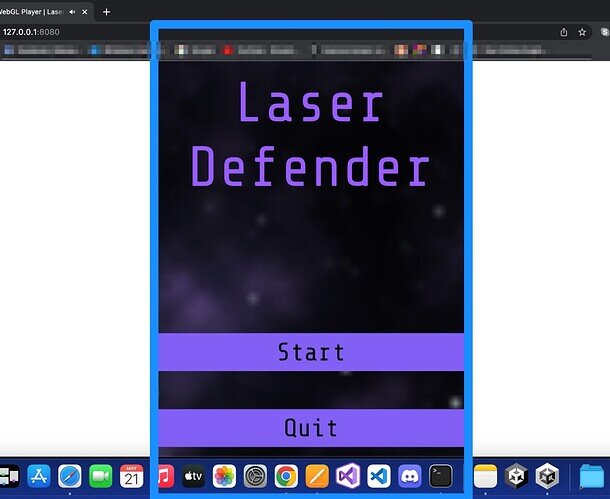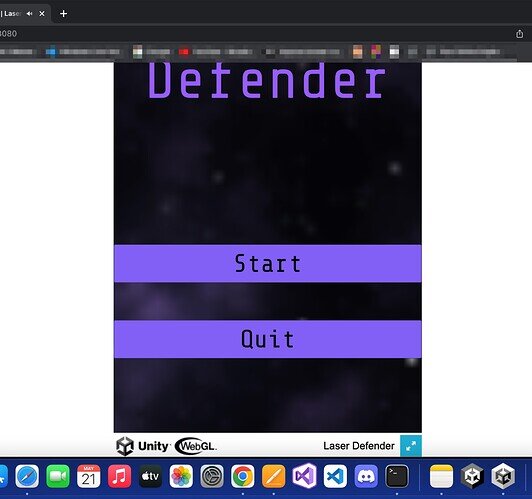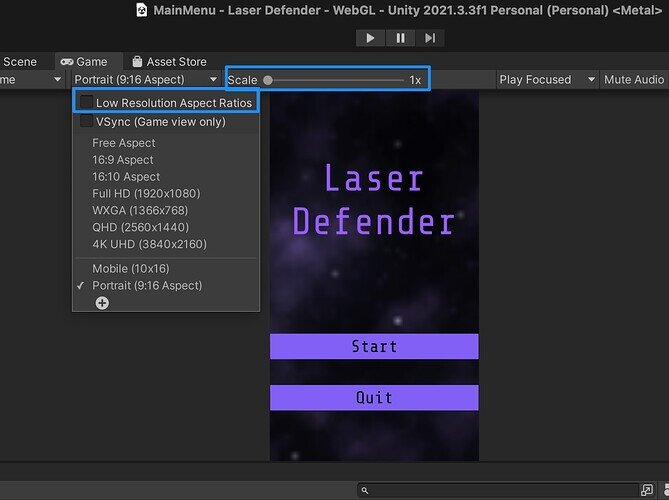In both the standalone build and WebGL build, the game scene is bigger than the viewport (or framed window). This happened regardless of wether I’d set the resolution to prefer the width or the height of the 9x16 aspect ratio.
For the Canvas of both builds, I had resolution set to 1080x1920…
…For build settings, I used X 1080 Y 1920 in the standalone and X 540 Y 960 for the WebGL…as instructed in the lecture.
The standalone, I was able to “fix” by switching to full screen then switching back to window, but when I try this with the WebGL version, the scene stays huge and goes outside the viewable area.
Are there other settings I need to adjust?
When I initially built the standalone version, this Low Resolutions Aspect Ratios box was checked. When it was the scale size was 2x. Does this affect anything?
I have since built the WebGL version without this box checked, but it doesn’t seem to help the build any, even though it does seem to affect the scaling in Unity.
Anyway, any help would be appreciated.