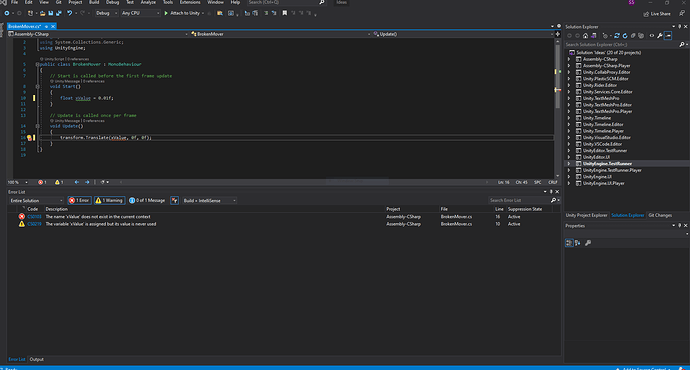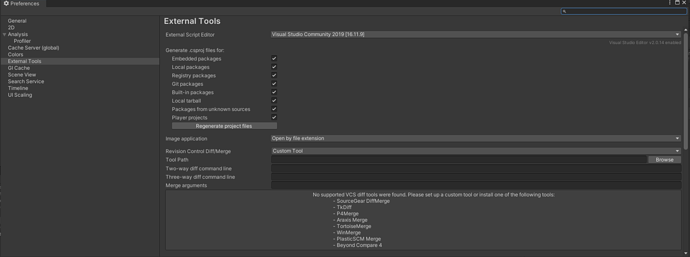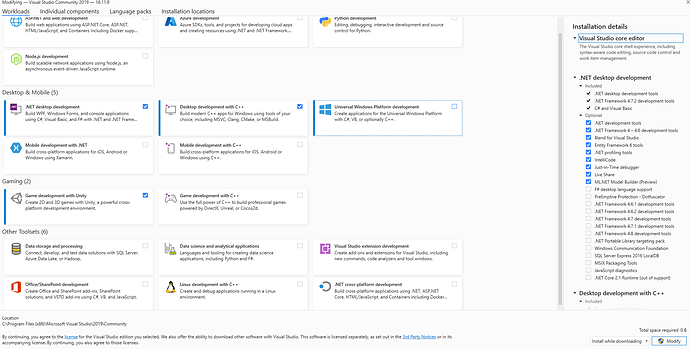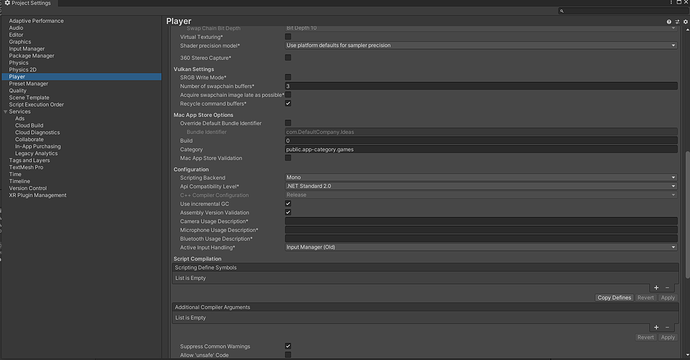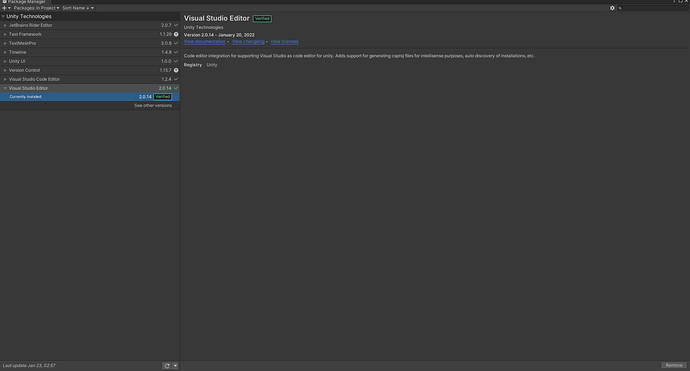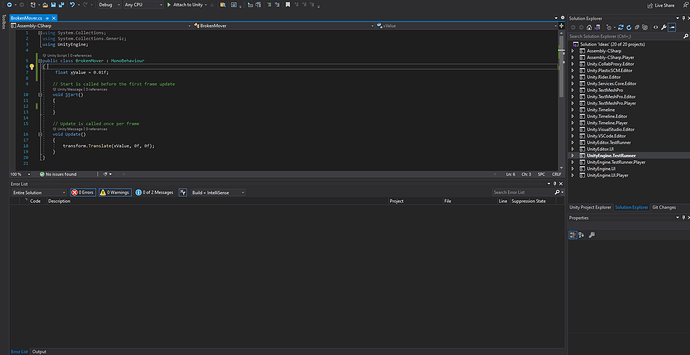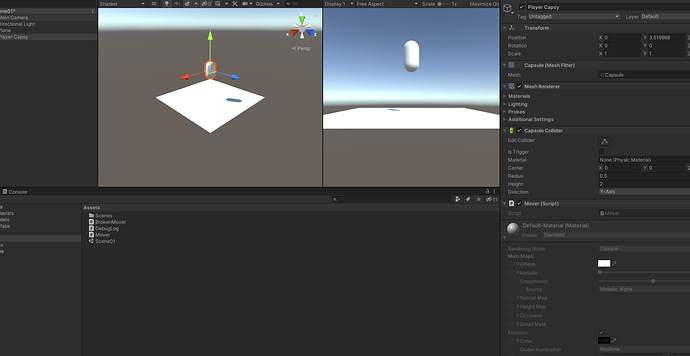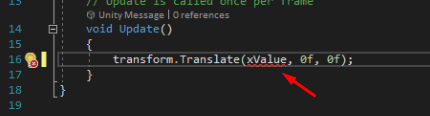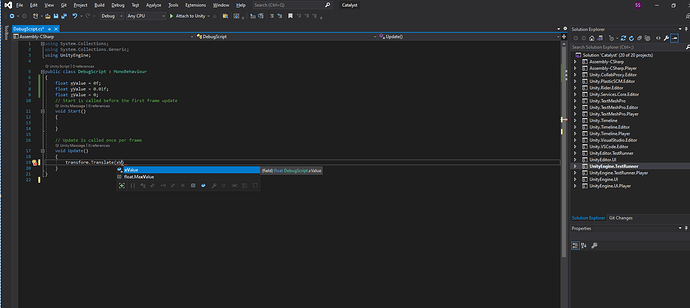Greetings,
I am having a lot of trouble getting off the ground and starting my course.
I have tried to troubleshoot myself for several hours and not had any success so far. I have had a browse through similar topics and tried the suggested steps and I’m still not getting anywhere.
I am going around in circles and could do with some help.
The problem:
Intellisense will not work.
What I have tried so far:
- Using Visual Studio Community 2019 + Unity Tools
- Using Visuall Studio Community 2022 + Unity Tools
- VSCode.
Installing C#, and code snippets extensions for VSCode.
Regenerating all project files, after selecting the appropriaate editor in Unity Preferences.
In unity under editor - external tools:
Reset Arguement.
Regenerate Project Files.
Manually uninstalling & reinstalling IDE’s.
Installing new build of Unity.
Installing .Net Framework 5.0
Installing .Net Developer Framework 4.7.1
If trying to get VSCode up and running, I have followed the steps @ Visual Studio Code and Unity
If trying to use VirtualStudio - tried the steps at Quickstart: Install & configure Visual Studio Tools for Unity | Microsoft Docs
I really don’t know what else to try.
In my VSCode OmniSharp - I get the following warnings:
OmniSharp.CompositionHostBuilder
"It looks like you have Visual Studio 2019 installed without .NET Core SDK support which is required by OmniSharp.
Try updating Visual Studio 2019 installation with .NET Core SDK to enable better MSBuild support. OmniSharp.CompositionHostBuilder"
If I uninstall, repair or reinstall .NET 5.0SDK and Developer 4.7.1 - these meessages still appear.
Does anybody have some suggestions?
Thank you in advance
Edit:
I was able to resolve the omnisphere log warning by using visual studio installer - modify - selecting desktop components - optional and ticking on the individual component.
Still not working properly with Unity though.