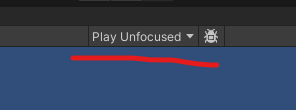This is my entire Driver class:
using System.Collections;
using System.Collections.Generic;
using UnityEngine;
public class Driver : MonoBehaviour
{
[SerializeField] float rotationSpeed = 0.5f;
[SerializeField] float forwardSpeed = 0.0125f;
// Start is called before the first frame update
void Start()
{
}
// Update is called once per frame
void Update()
{
float steerAmount = Input.GetAxis("Horizontal");
float forwardAmount = Input.GetAxis("Vertical");
Debug.Log("steerAmount: " + steerAmount);
//transform.Rotate(0, 0, -steerAmount);
//transform.Translate(new Vector3(0, forwardSpeed, 0));
}
}
No matter what key I use (W, A, S, D, or arrow keys) the output is 0.
I’ve looked at the InputManager in Project Settings and aside from 30 entries in the Axis list, it all looks appropriate. I can add a screenshot if that would help, but I’m at wits end here. I’m going to have to go back to using GetKeyDown until this can be resolved.
Let me know what I can submit here to help in solving this.