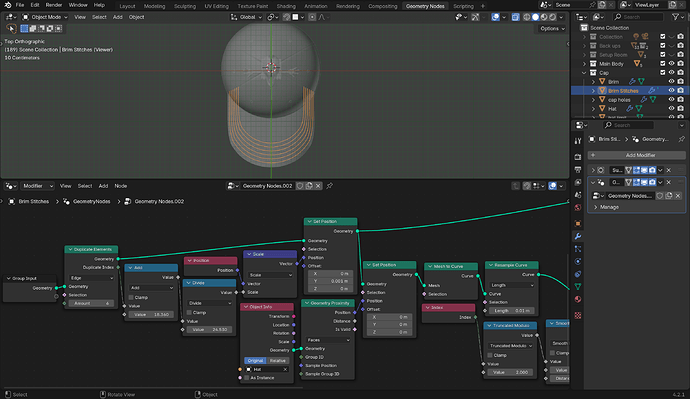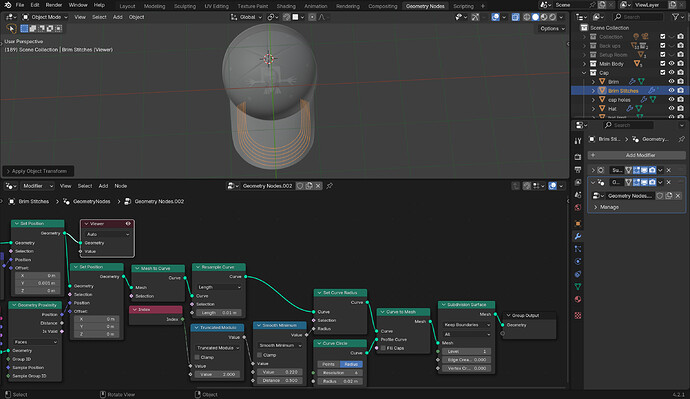I am very new to geo nodes and I was copying a guy putting stitches on a cap he made with them. This is what I got so far just by copying him:
I got it working so far, but after one accidental click off the stitches of the brim, everything goes off. What I mean is that I want those orange lines to be on the brim, but then what I previously mentioned happened. I already tried switching the target of Object Info to the Brim and set it to Relative, but still nothing works. And I already applied the scale to the stitches. What do I do to fix this? I am using 4.2 by the way.