I don’t know how I did it, but I may have disabled the highlighting of faces when you select a face:
The face itself, not the edges, should be highlighted. How do I enable this to make the highlighting appear again?

I don’t know how I did it, but I may have disabled the highlighting of faces when you select a face:
The face itself, not the edges, should be highlighted. How do I enable this to make the highlighting appear again?
Only way I can reproduce this is with double geometry.
Try selecting all with A and them M, By distance.
It is also possible to have double geometry that Merge By Distance doesn’t detect. Given the issues you had when you were mirroring this project, there’s a decent chance of that. To test for it, just delete the face completely and see if there is anything else underneath it (you can undo afterwards). I get the sense there’s more to it than this, but it’s a good thing to check.
Check these options…
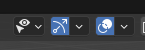
You’ve probably used a hotkey to switch the behavior off. I had this problem too, but forgot how to fix it.
Depending on your version. Before 4.0: Under overlays dropdown under mesh edit there is a check box for faces. In 4.0 or newer: There is now a edit mesh overlays dropdown next to the overlays dropdown. the face option is there.
Well pointed out. I keep forgetting ‘overlays2’, lol.
That certainly can turn the face display on and off.
This topic was automatically closed 24 hours after the last reply. New replies are no longer allowed.