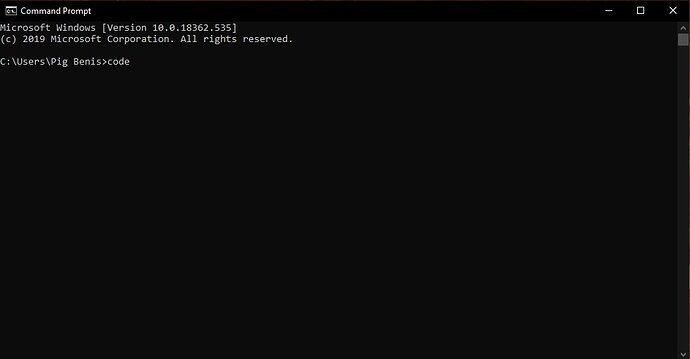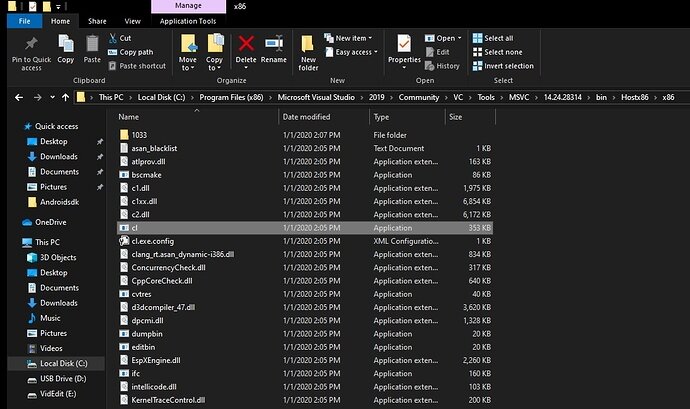At the “Also Install Visual Studio Code” (at around 7:39) section of the course, trying to set up the command terminal. When I type “cl” I get an error:
cl : The term 'cl' is not recognized as the name of a cmdlet, function, script file, or operable program. Check the spelling of the name, or if a path was included, verify that the path is correct and
try again.
At line:1 char:1
+ cl
+ ~~
+ CategoryInfo : ObjectNotFound: (cl:String) [], CommandNotFoundException
+ FullyQualifiedErrorId : CommandNotFoundException
I’m launching with the developer terminal, and I’ve verified that cl.exe is installed. I’ve done some googling, can’t figure it out. Do I have to enable so sort of path variable? Some Images if it helps:
images.