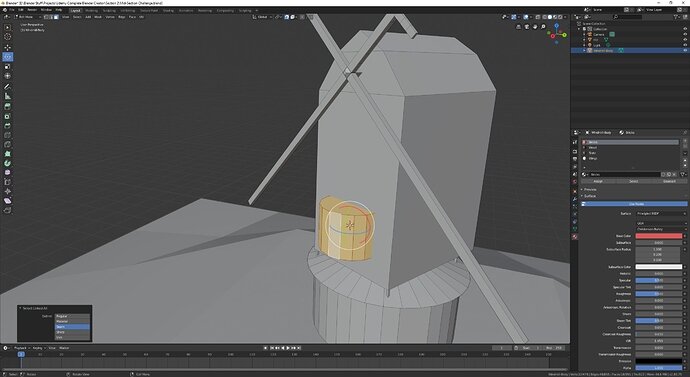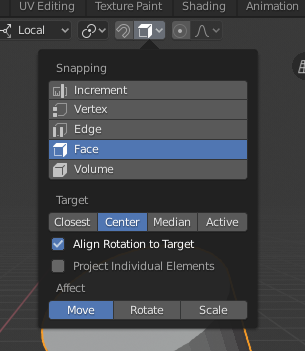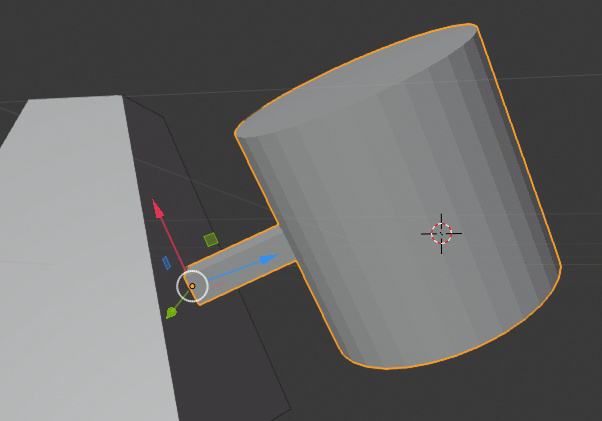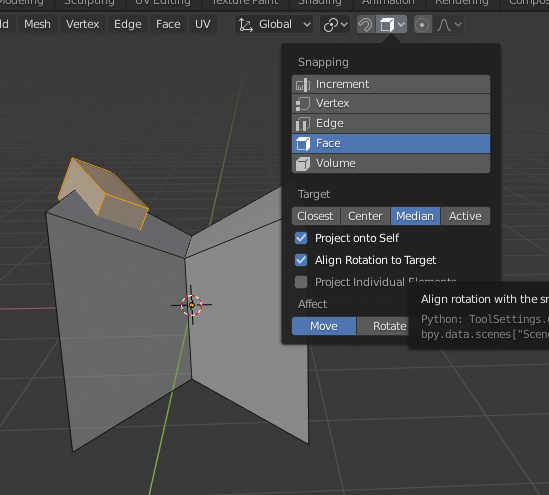I am currently at an impasse with my model for one of the course challenges. I want to create a model that is not perpendicular to the global axises and then create new geometry that aligns to that. Unfortunately I can’t find an option that gives me result I’m looking for with regards to the transformation after adding a new part to the object.
In this screenshot I want the cyclinder to be perpendicular to the plane that it is inside. Now if the windmill itself would be aligned to the global axis I could simply rotate the cylinder around the Y axis to get what I want. But no matter which of the transform orientations I choose none allows me to make transform like that here.
For the axle at the top I managed to get it done after messing about with the transform tool aligned to the camera, but that stills feels kinda inprecise and error prone to me. So is there an elegant way to get the transform alignment I want here?