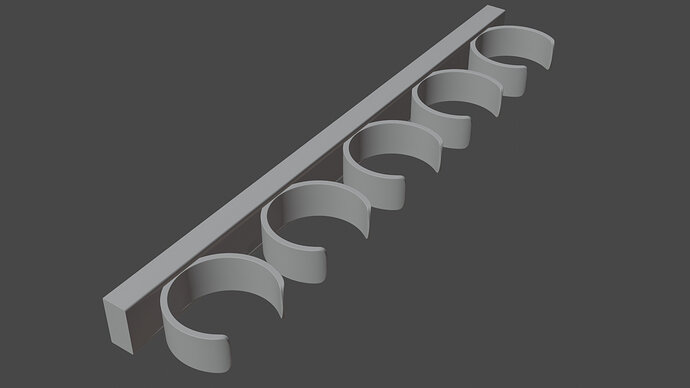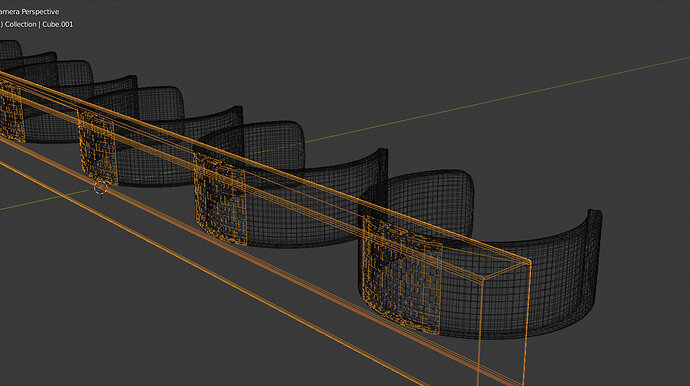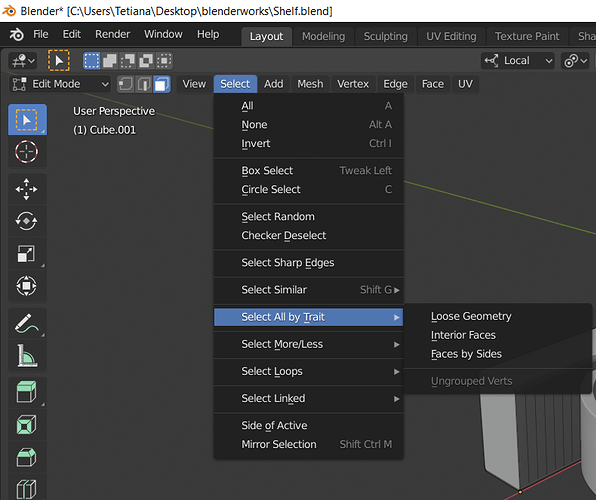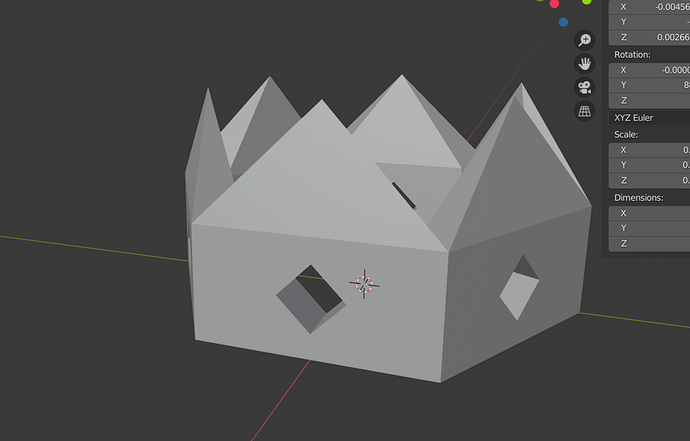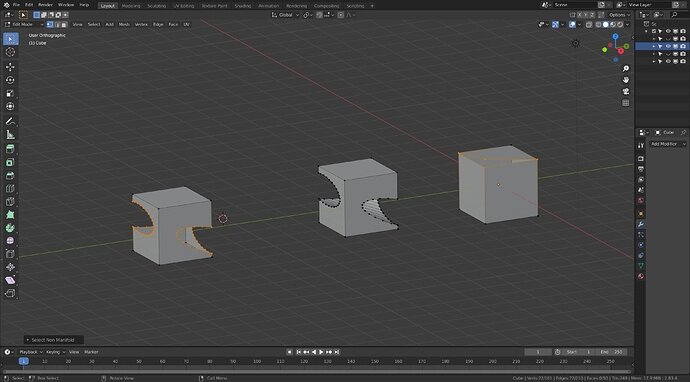Hey, Ive a question about modelling objects to 3D print later (its not for any topic, it`s just for me). I know that there are some problems with intersecting geometry, so how can we solve it and print 3D models? Do we have to join all the objects together and that would be okay or should we use the boolean modifier like on the photo? What should I do?
Pretty sure it needs to be one mesh.
So yes boolean them together.
To get the smoothest curve it needs high poly or it will print out the facets.
The mesh must be ‘manifold’, no holes in it. There is a way to get Blender to find non manifold verts. In Edit mode, with no verts selected go the upper left menu bar, Select, Select by trait, Non manifold. That then selects any verts that are not manifold. Which you can then fix. ( there is an auto fix manifold set up for 3d printing, though I have never used it for things I have printed yet. Would have to find it! lol. Might be in the add on.)
Also check for faces all facing outwards correctly. Menu bar top right, Overlays drop down, Geometry section, Face Orientation tick box. Then faces that are facing out all turn blue, if you see a red face it is facing backwards and needs to be flipped, or often easier to save selecting the face, recalculate outside usually works. Edit mode, Alt N, Recalculate outside. (turn back off the blue colouring when sorted!)
I assume you know about making a flat side to start on the printer bed. Though supports can be added in by the printer slicer personally I have always, so far, been able to print from a flat side, with no overhangs sharper than about 45 degrees.
Export as, .stl file usually the easiest.
That is a great answer and I thank you very much for it! However, I still have some questions and I would be happy if you could answer them again because Im completely new to printing and almost new to modelling... So, I got everything you told except of manifolds (I have no idea what they are cos there is no options to select them here)
Also, how can I not use holes if I need it to be in the mesh? Like here:
Or did you mean something different?
Last but not least, if it is a really complex model, do I really have to use boolean modifier for all the pieces? Can’t I just join them together before printing? And do I have to join them together after booleaning? (not sure if you have this word haha) Last question: do you mean using boolean with operation Difference or Union?
Hope you could explain, although you have already helped a lot!
Hi,
Just to add and maybe clarify a little on NP5’s awesome reply.
Manifold means its cant have any open places it has to be a sealed model so if for example where you have the diamond holes in the crown if you did not have the faces that join the inside to the outside of that shape then it would not be manifold.
Union would merge the two objects together so in this case you would want a boolean to cut the hole, and apply the modifer and then you can remove the object you used to cut it.
I call these parts that we use to make holes cookie cutters, think of it like flat dough, When you push it in to the dough you take out the shape you want and you are left with a sealed edge with a shape of the cutter.
Hope this helps
Blender has a 3D Printing add on. I used it a lot to print.
Open preferences: main menu > Edit > preferences
select the “Add-ons” screen.
Search for “3D-Print toolbox”
It has a function to find non-manifold issues.
See it, like a balloon with a small hole, so air is escaping.
As long as air can not escape, you can print.
Holes in objects or overhanging items can give problems in 3D printing. Also, this add-on can give you info about this problem. The need for these tools depends also on the printing method.
I send my designs to a print shop. The print is in plastic powder using a laser. No need for support beams on overhangs. Also no need for flat base etc.
Ok the reason select by trait non manifold is not showing up is you are in face mode of edit mode. It needs to be vertex mode of edit mode as it tells you the vertexes involved. (took me ages of mystification to realise where it kept disappearing too, lol)
As Marc_Carlyon explained yo can have holes in the object, but not open holes in the mesh. Below is a set of examples with select by non manifold used on them.
On the right is a cube with one corner separated, the mesh is therefore not manifold. So the verts have been highlighted so you notice the point that needs fixing. On such a simple object it seems obvious but believe me any complex object a small hole or mesh distortion can be hard to locate otherwise. It also slightly shows why in face mode it does not have the non manifold option. The faces involved have a vertex or two which are not part of the problem. That cube can be fixed by rejoining the corner, but also by creating new faces between the non manifold vertexes.
The middle cube had a boolean cut through it, so the object has a ‘hole’ in it. BUT the mesh is solid, manifold. As the hole has faces sealing up the hole.
Whereas, the left cube I deleted the faces made through the cube by the boolean operation. Making that mesh NOT manifold. Which the select by trait, non manifold while in vertex mode has highlighted to tell me!
WOW! That`s awesome! Thanks for the explaining, I really appreciate this, it motivates when people experienced as you help! Hope one day I could be as you are)
Got it! Cool analogy with the balloon! Thank you for clarifying!!!
I have never heard better explanation! Even Google is not so cool! Thank you for your time, I got it all!!!
This topic was automatically closed 24 hours after the last reply. New replies are no longer allowed.